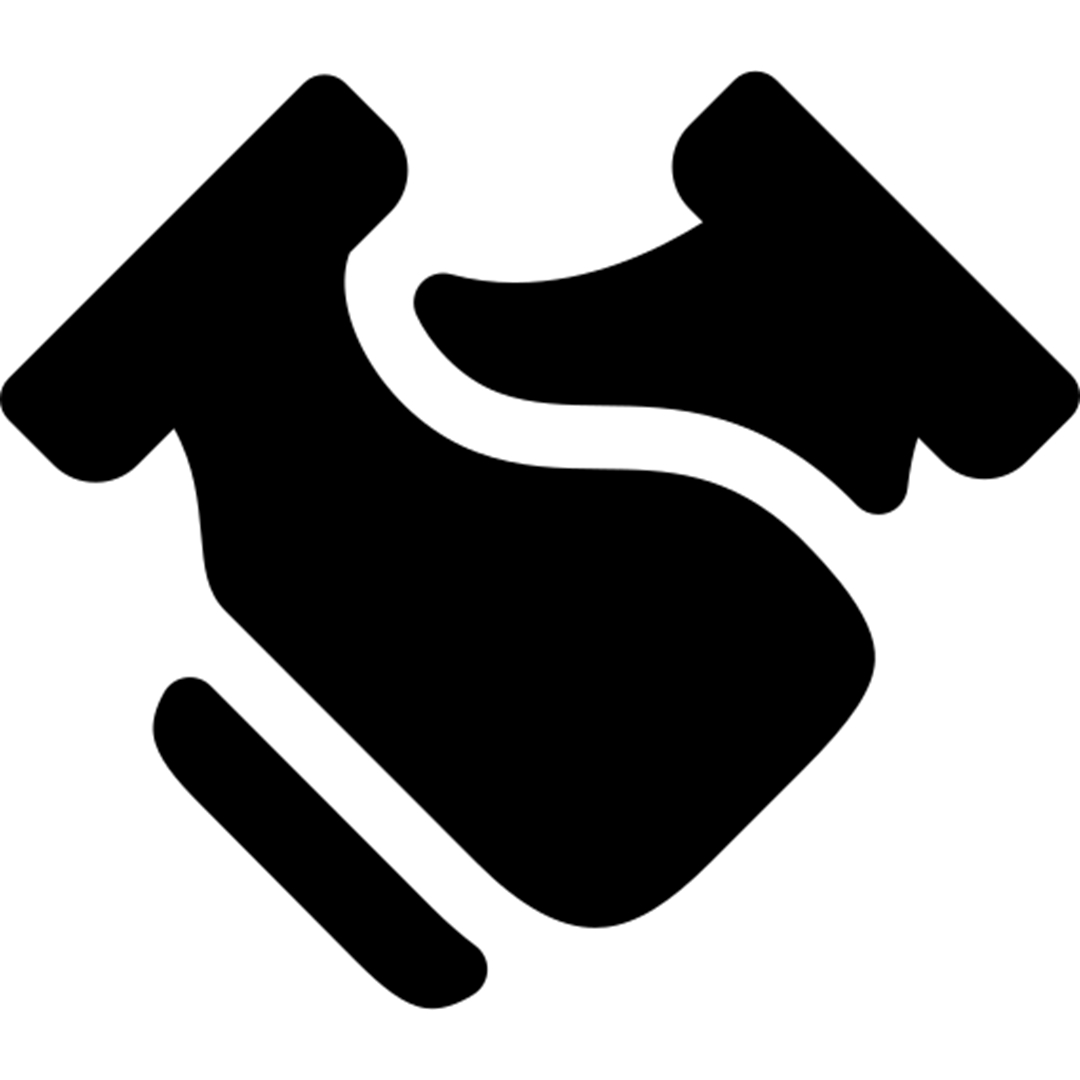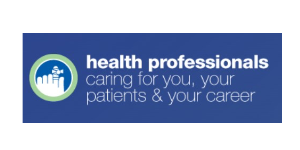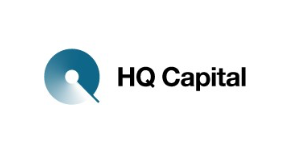Do you make phone calls with Microsoft Teams?
Then you probably know the annoying copy, paste and customize phone numbers in Microsoft Teams. MailBuddy-Call solves this problem! Simply highlight the number and transfer it to Microsoft Teams using a shortcut and call it directly.
Sounds simple? It is! Get to know MailBuddy-Call.
Learn about the benefits of MailBuddy-Call in the 45 second video and see for yourself.
You are currently viewing a placeholder content from YouTube. To access the actual content, click the button below. Please note that doing so will share data with third-party providers.
More Information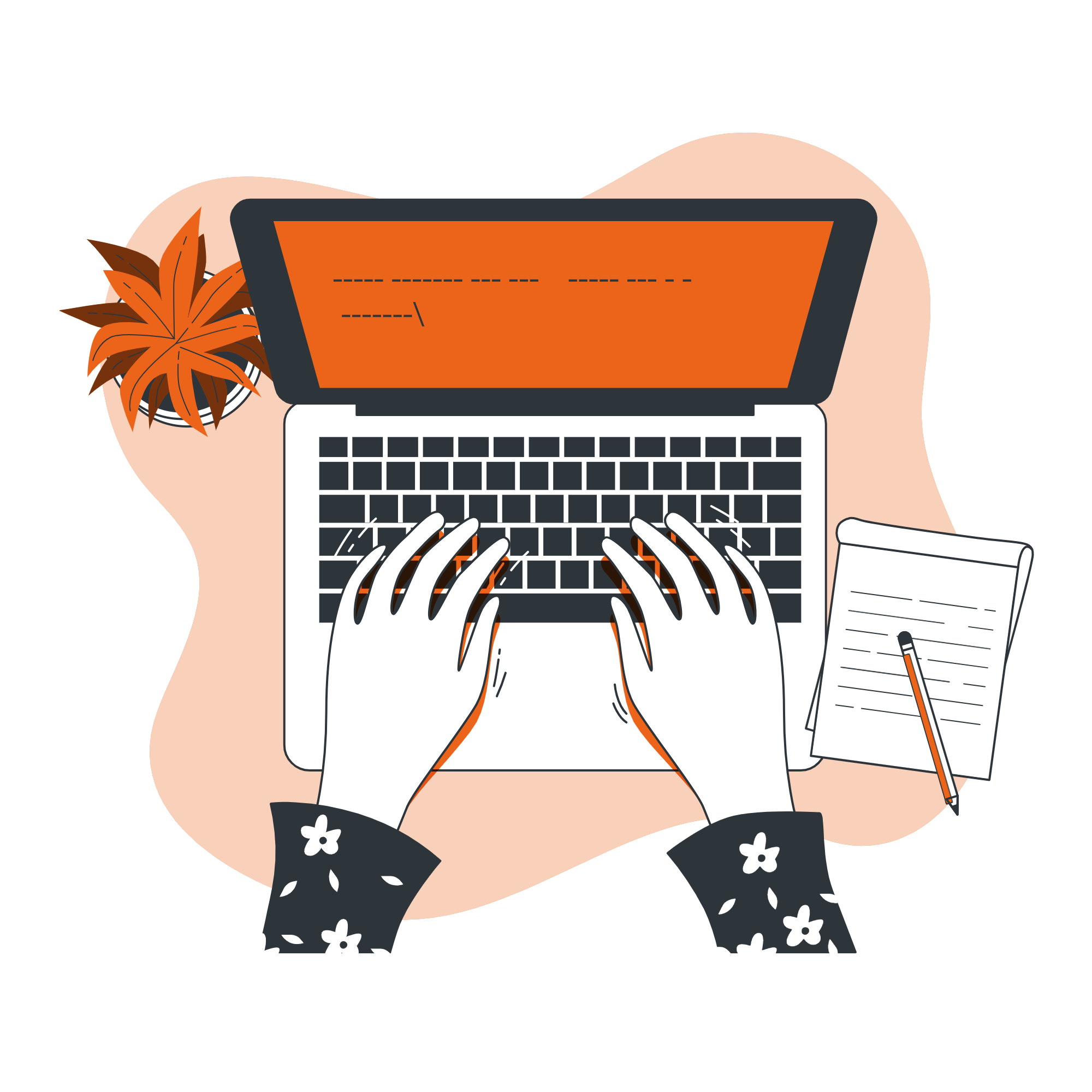
If you use MS Teams in order to make outgoing calls upon a regular basis, you will understand the pains of copying and inputting telephone numbers upon a regular basis. A function which is very often requested on Microsoft Teams phone system projects is the automatic dial. A user highlights a telephone number and searches for a shortcut in order to initiate a call with Microsoft Teams for this highlighted number.
With MailBuddy-Call, this is now possible.
Small Addon, BIG timesaver
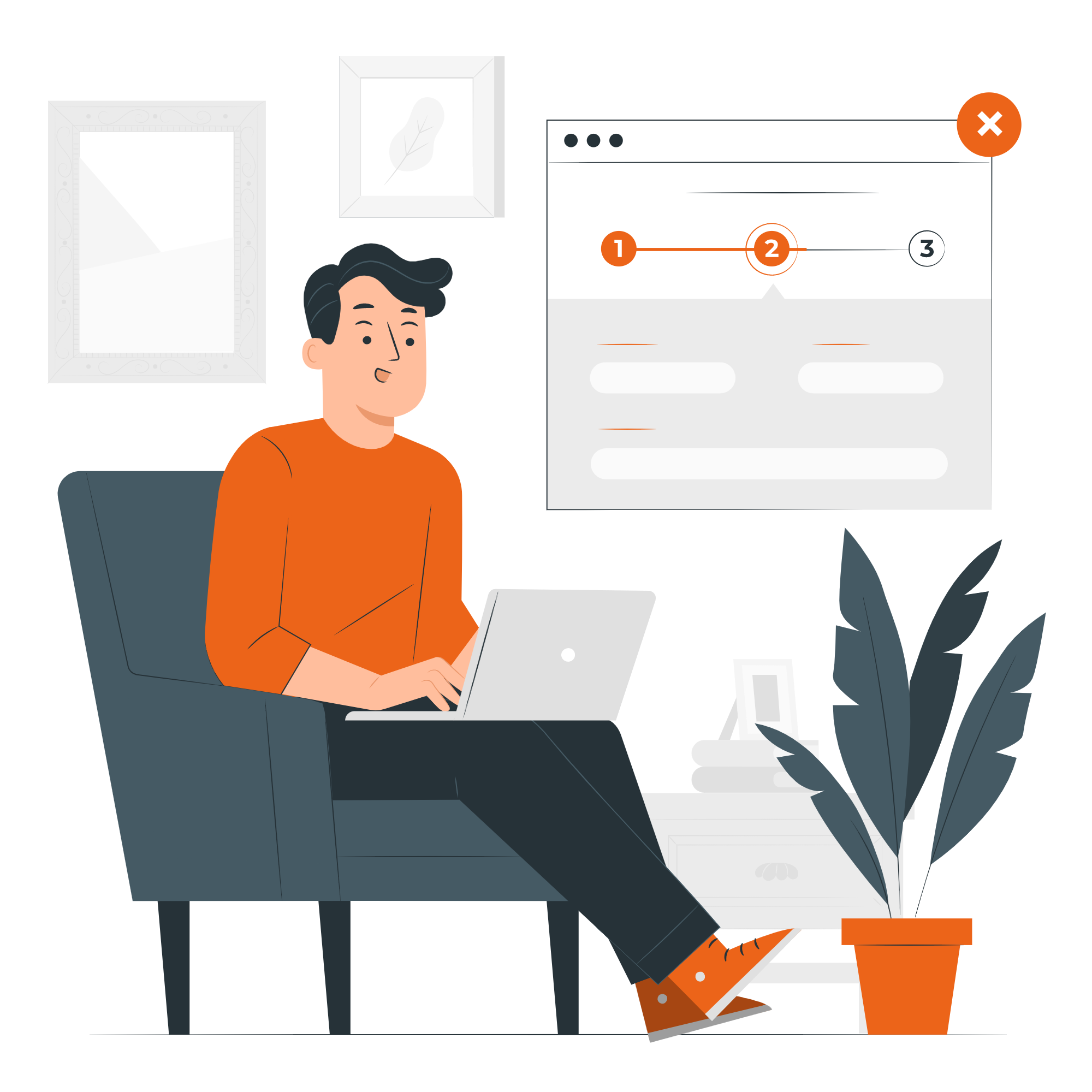
What are the requirements for MailBuddy-Call?
Your MS Teams account must have the authorisation to dial telephone numbers
(assigned telephone system license) and a functioning trunk must be configured for the O365-Tenant (direct routing trunk or calling plan)
Your Benefits
Highlight the telephone number as well as possible.
Simply highlight a phone number in an email signature, website, Microsoft Excel, Microsoft Word, Microsoft Access or other program and press your pre-determined MailBuddy-Call shortcut. The format of the number is automatically normalized and the call is launched in Microsoft Teams.